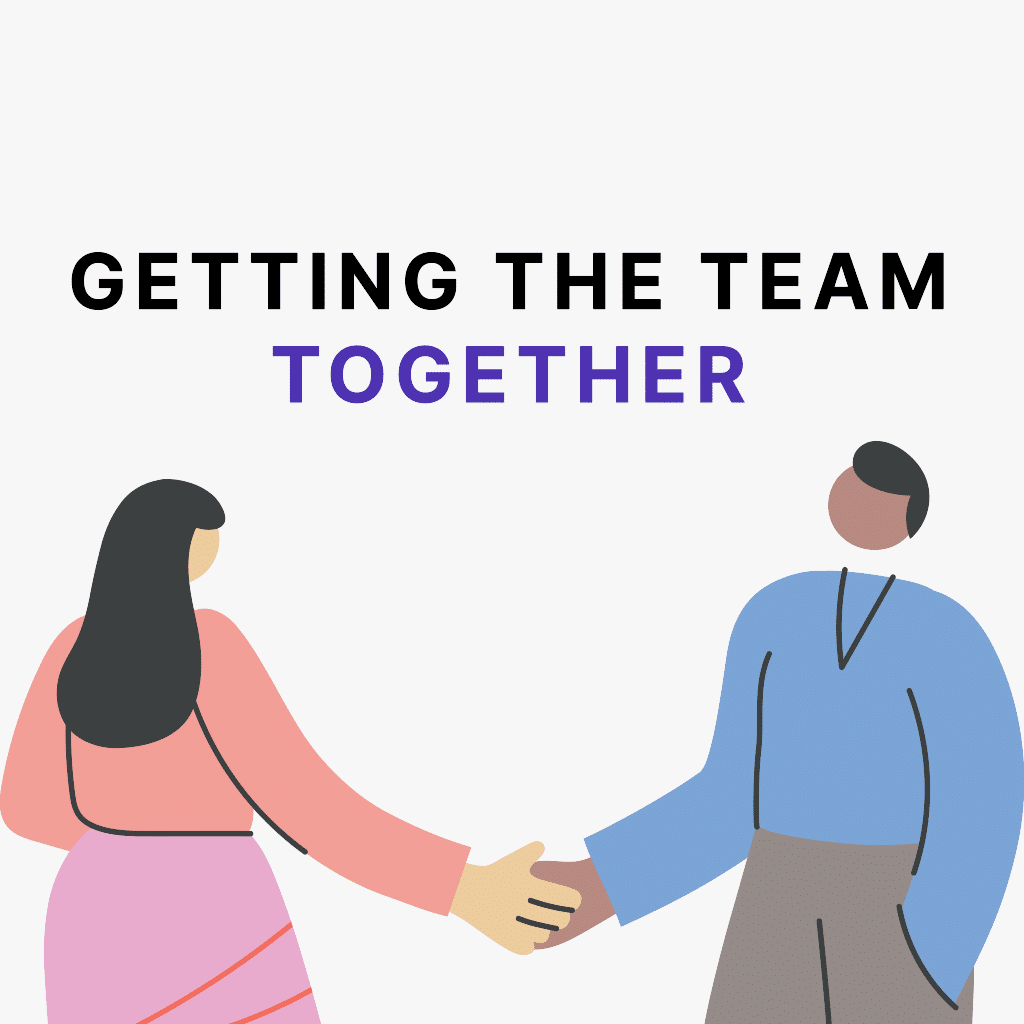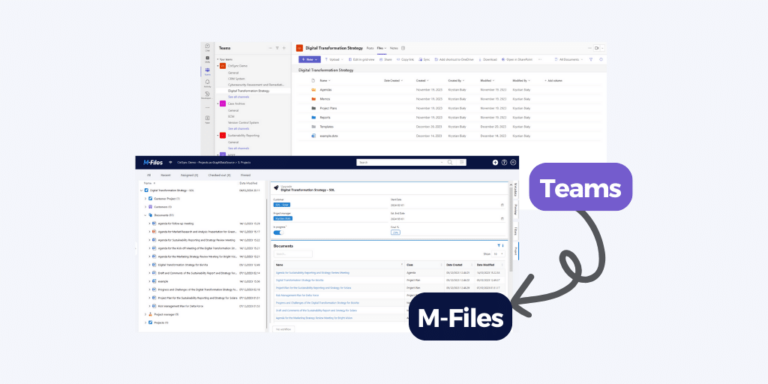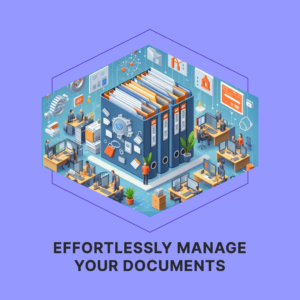Synchronization in 3 easy steps
- Create the Team (or alternatively Channel, SPO Site or Sub-site).
- For simplicity, we recommend establishing a standard folder structure that you can add to your Team, Channel, SPO Site, or Sub-Site.
- Begin by creating your Team and copy the URL associated with it.
- Next, locate the Project you want to connect to your Team within M-Files.
- Click the “Activate” button. This action triggers CtrlSync to start adding documents that meet the Configuration criteria to M-Files with all the important and defined metadata.
- Whenever changes are made to the documents within Teams or SharePoint, a new version is automatically saved to M-Files.
When the Team, Channel, SPO Site or Sub-Site is deleted, the Synchronization is ended and the documents are saved in M-Files for your convenience.