Dashboards#
The Dashboards module within our system serves as a powerful tool for presenting and visualizing data and content that is relevant to your organization or specific users.
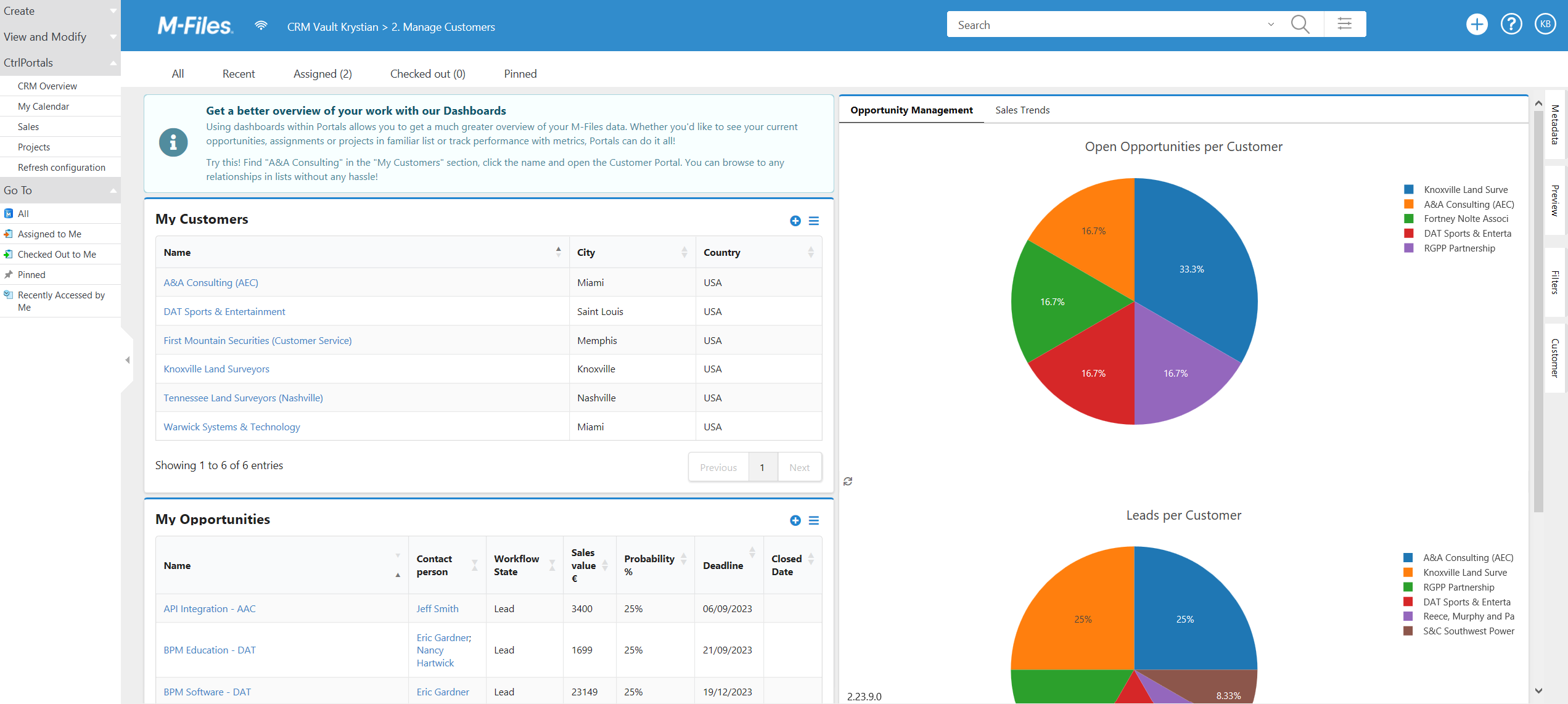
Key Characteristics#
Similar to Portals#
Dashboards are very similar to Portals (see Portals module for more details), but differ in two important ways:
Object Independence: Dashboards are not associated with any particular object. This versatility allows you to curate and display information from various aspects of your organization, enhancing data accessibility.
Availability: Dashboards are conveniently accessible from the left-pane menu within M-Files. This placement ensures that users can quickly navigate to relevant Dashboards at all times.
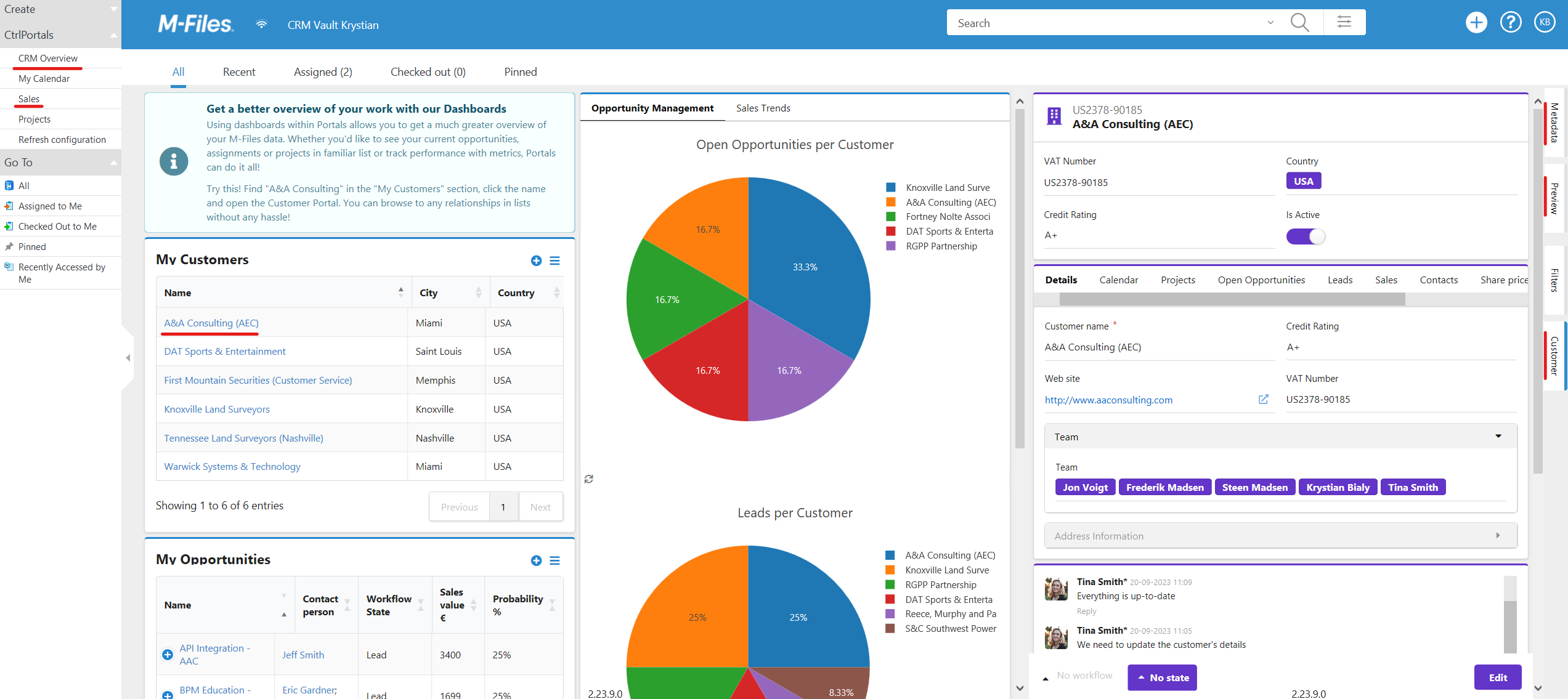
You can open your dashboards while editing a metadata card, Customer Portal or previewing a document.
Seamless Integration with UI Components#
Dashboards seamlessly integrate with a variety of user interface components. These components include plots, lists, and embedded HTML, offering an array of options for customizing the way you present your data. For detailed information on available UI components, please check this post).
Dashboard Groups#
Under the top configuration in Portals, the entry ‘Dashboard groups’ exists. A dashboard group needs two required pieces of information, a label (used in the task pane menu) and a unique identifier.

A set of configured Dashboard groups.#

The resulting Dashboard groups in the task pane menu.#
Dashboard groups can also be modified to only be visible to certain users, by adding a ‘Target user group’. A target user group is simply an M-Files Named Access Control List.
Once you have set up a new Dashboard group, it is important to refresh the configuration before continuing.
Upon refreshing, dashboards can be configured to be members of one or more dashboard groups under their own configuration.

The CRM Overview Dashboard, associated with three different Dashboard groups.#
View binding#
It is possible to bind a Dashboard to a specific M-Files view, such that when you open the view, the Dashboard opens instead. This is specifically for creating shortcuts to dashboards that do not rely on the left pane menu.

Dashboard set up with a view reference.#
You can also set a view reference to some of M-Files built in views. A full list of available views is always shown in the configuration option when making a new ViewLink.
Dashboard visibility#
If you want to prevent a dashboard from showing up in the Task pane menu, e.g. if you have a dashboard that should only be available through a particular view binding, you can set the Dashboard’s ‘Visibility’ to ‘Hidden’ in the dashboard configuration.
Replace home screen#
Finally, if you want to replace the M-Files home screen, you can tick the option ‘Replace Home’ in the configuration. Note that this changes the home screen to a dashboard for all M-Files users.