Preventing users from re-sharing a document in OneDrive#
An integral part to the CtrlShare experience is being able to control how a file is shared only through M-Files to keep traceability of who has had access and when. By default, however, OneDrive is not configured to limit how files are shared. Thankfully, setting it up correctly is very easy.
Log in to OneDrive online via My SharePoint using the service account that is used together with CtrlShare
The URL you end up at should be something like this: https://xxxx-my.sharepoint.com/personal/xx_xxxxxxxx_xxx/_layouts/15/onedrive.aspx
Modify the end of the URL where it says onedrive to user instead and hit enter
You should now see a permission settings page for OneDrive, find the Access Request Settings button in the top banner
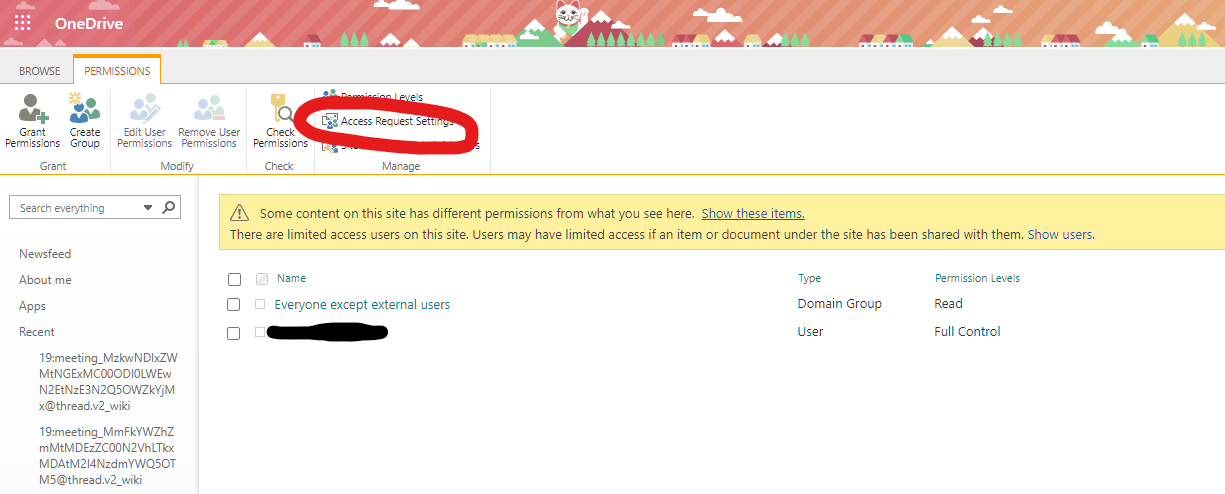
Backend OneDrive Permission settings
In the access request settings, ensure that both Allow members to share the site and individual files and folders as well as Allow access requests are disabled
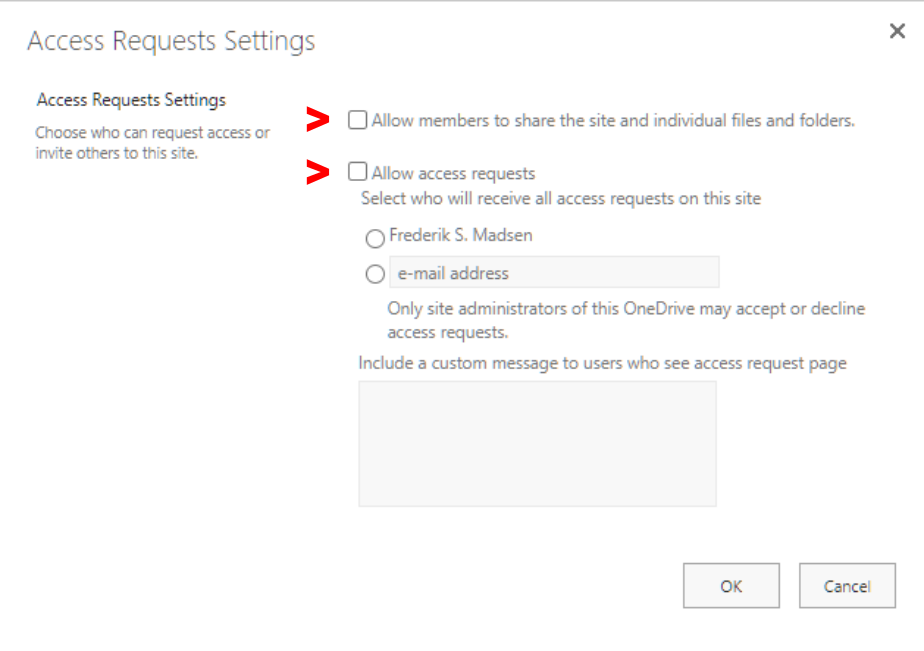
Backend OneDrive Permission settings